How do I enable the Back in stock notification?
ZeroOut gives you the option to publish a product even though it is out-of-stock and let your customers subscribe to get a notification once it goes back in stock.
You can enable this feature by doing the following steps:
1. Adding a tag on a product
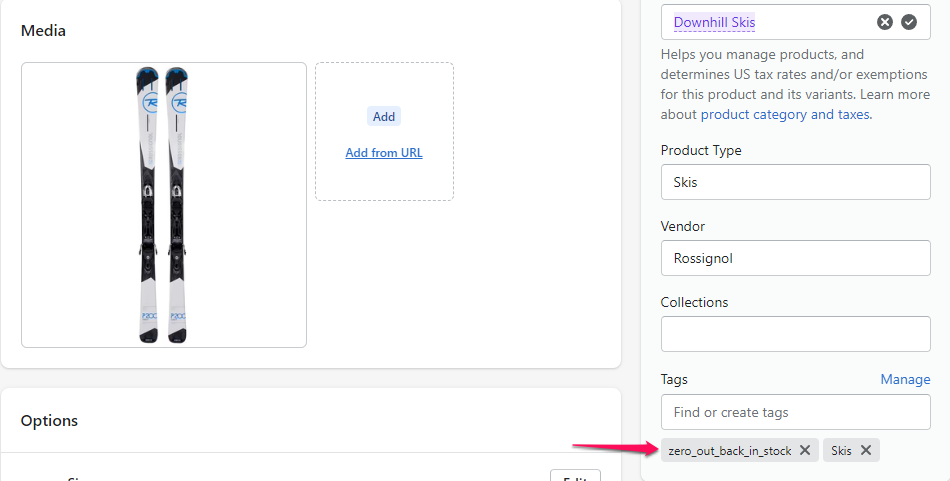
2. Enabling the theme app extension
You only have to do this part once.
a. On your Shopify app, go to Themes under Sales Channel > Online Store
b. Click 'Customize' on the Theme configuration page
 c. Select 'Products' to customize the theme of the product configuration page. You may select any products to view.
c. Select 'Products' to customize the theme of the product configuration page. You may select any products to view. d. On the object pane, select 'Add block' and then 'Back in Stock' from ZeroOut.
d. On the object pane, select 'Add block' and then 'Back in Stock' from ZeroOut.
Note: You can only see the 'Back in Stock' block if the product you've selected to view has the zero_out_back_in_stock tag. e. Notice that the 'Notify when available' button will appear on the bottom part of the page. You want this button under the buy button.
e. Notice that the 'Notify when available' button will appear on the bottom part of the page. You want this button under the buy button.
 f. Drag the 'Back in Stock' on the object pane under the 'Buy buttons' and hit save.
f. Drag the 'Back in Stock' on the object pane under the 'Buy buttons' and hit save.
3. Enable sending an email notification to customers who subscribe to a product.
Toggle on the 'Back in stock notifications' on the ZeroOut app page to authorize ZeroOut on sending the back-in-stock email to the subscribed customers.
Note: Even if parts 1 and 2 are enabled, if this setting on the app page is not toggled on, ZeroOut will never send out notification emails.
